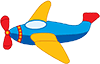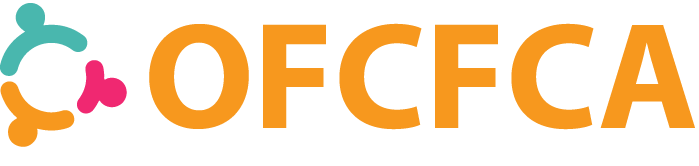Are you searching for a way to use your laptop, cord free? Are you tired of having to stay in a certain spot in your home in order to keep an internet connection? Well, there is an easy way to keep a solid connection while being able to bring your computer laptop anywhere in your home, free of cords. In order to accomplish this task, you will need to connect to a wireless router. Once you complete the steps below showing you how to do this, you will then be connected to a wireless internet.
Purchase the Router

In order to have a wireless internet, you will need to purchase a wireless router. This is different from the internet modem that your computer is currently connected to from your internet service provider. You can purchase a wireless router from many stores, such as Walmart. You can choose just about any wireless router that you would like to use. The most common and one of the best working wireless routers out there is Linksys. The Linksys wireless router runs from about $50 to $80.
Connecting the Router
Once you have your wireless router, place it next to your modem and computer. The first step is to take the cord that came with your modem (this is a blue cord if you bought the Linksys system) and plug one end into your router, and one end into your modem. The ends look like telephone cord ends that snap into place. On the router, you should plug it into the opening that says “Internet” on the far left. On the modem, you should plug the other end into the only spot available for that size cord.
Changing Your Settings
If you had a cable connection to your computer in order to access the interent, you will need to change your cable connection into a wireless connection. In order to do this, simply click on Internet Explorer (or Firefox if you use that), and click Tools, and then Internet Options. On the box that appears, press the Connections tab. You should see a button that says Setup, click that. Now follow the online instructions and set your wireless internet account to your own personal settings, find more info.
Final Steps The final step is to completely shut off your computer. Once it fully completes shutting down, unplug the power cords on the modem and the wireless router. Leave them unplugged for about 30 seconds and then plug them back in. Wait until your modem and router completely restart and all of the lights are back to normal. On your router, the Power, Internet and Wireless buttons should be lit up. On your modem, the Power, Receive, Send and Online button should be lit.
Now restart your computer. The PC/Activity button should now be blinking. Once your computer has restarted, you should now have wireless internet.