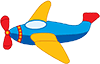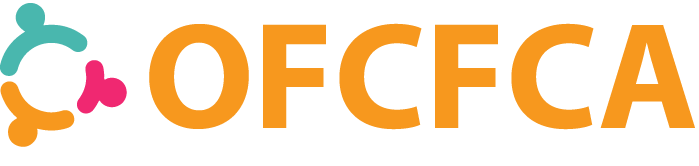When you are creating your website, you will want to set up your website properties. These properties consist of your website’s title, description, keywords, and link properties. I will walk you through opening the properties and adding the information. You will need to begin by loading the website you are working on in Xara Web Designer.
Opening Your Website Properties Box in Xara Web Designer

Let’s begin by opening your website properties box. This box is a little tricky to find, so I will try to explain it as easy as possible. At the top of your Xara Web Designer, you will see a couple of rows of icons. You will need to look for the world icon with the checkmark. You will need to place your mouse on this icon and you will see a small menu open. The first icon in that menu is also a world icon with a checkmark. Click that icon. The website properties box will now open. If for some reason the Website tab isn’t clicked, you will need to click it.
Setting Up Your Website Properties in Xara Web Designer
Now that you have your properties box open, you can begin setting up your properties. In the first section, you will need to enter the name of your website. The name of your website goes in the title field. The next field is where you enter the description of your website. The field below that is where you enter your keywords. Separate each keyword with a comma.
After you finish those fields, you can set up your default links if you want. This section is totally up to you. The link section is in the bottom of the box. If you want to change the color of the links, you will need to drop each box down and select the custom option. Then you will need to click the box at the end of the fields. That will open the color box and you can select the color you want to use.
After you have finished with the website properties, you will need to click the Apply button. Then you can click the OK button to close it.